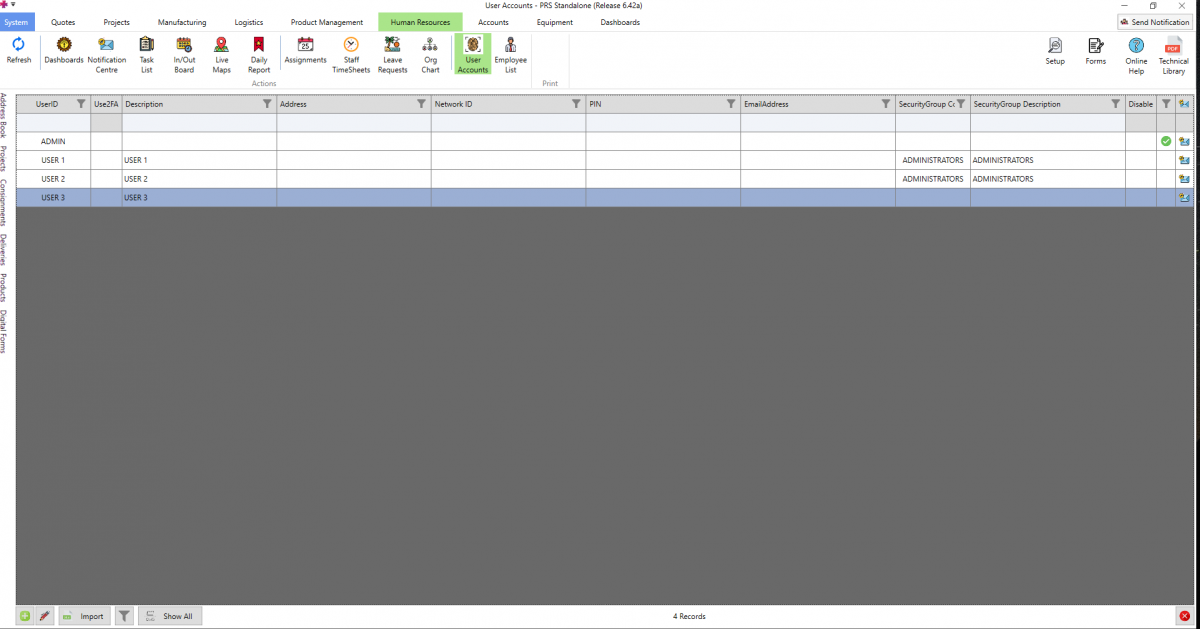Difference between revisions of "Users"
Jump to navigation
Jump to search
| Line 5: | Line 5: | ||
* User Accounts allow logging in using a User ID and password, and can also have an associated PIN for logging in | * User Accounts allow logging in using a User ID and password, and can also have an associated PIN for logging in | ||
* Security Tokens are also attached to Users, which govern a User's access within PRS (see [[Security Tokens]]) | * Security Tokens are also attached to Users, which govern a User's access within PRS (see [[Security Tokens]]) | ||
| Line 10: | Line 11: | ||
1. Go to the Human Resources tab → User Accounts | 1. Go to the Human Resources tab → User Accounts | ||
2. Double click on a User to edit, or create / delete using the buttons at the bottom of the screen | |||
3. Users can be set up with a Password, [[Two-Factor Authentication]] and [[Security Tokens|Security Groups]] | |||
[[File:User list.png|none|thumb|1200x1200px]] | |||
Revision as of 02:56, 2 February 2023
About
- User Accounts are the primary form of credentials for using PRS
- Employee Accounts are linked to User Accounts and are closely related (see Employees)
- User Accounts allow logging in using a User ID and password, and can also have an associated PIN for logging in
- Security Tokens are also attached to Users, which govern a User's access within PRS (see Security Tokens)
Viewing / Adding / Editing Users
1. Go to the Human Resources tab → User Accounts
2. Double click on a User to edit, or create / delete using the buttons at the bottom of the screen
3. Users can be set up with a Password, Two-Factor Authentication and Security Groups