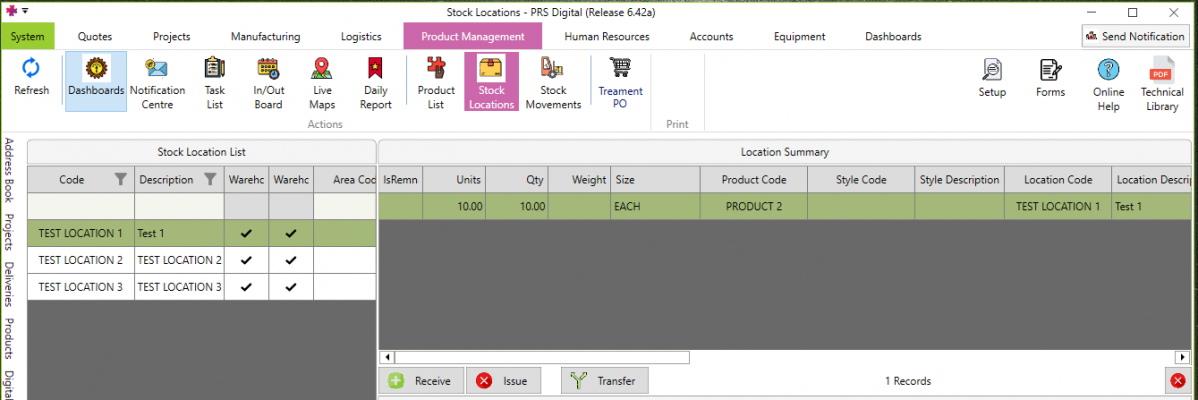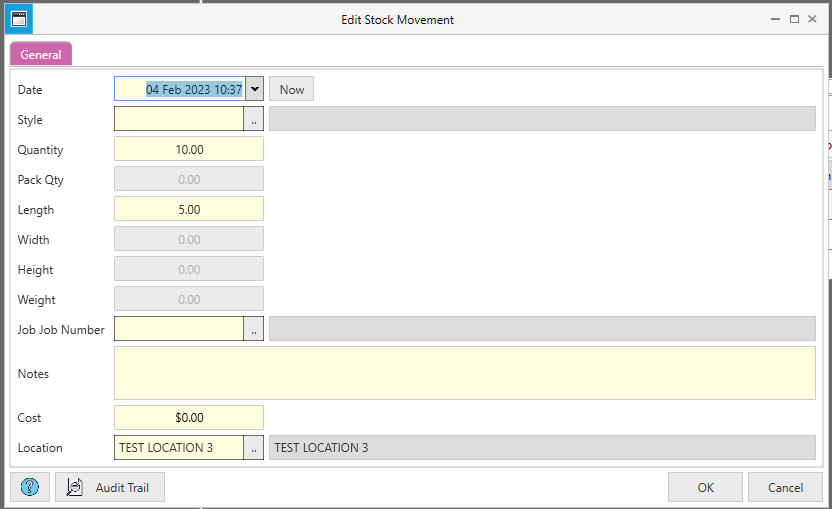Difference between revisions of "Transfers"
Jump to navigation
Jump to search
(Created page with "=== Overview === * Transferring stock on PRS involves changing the stock location of a holding * This will generate relevant stock movements to reflect this (issuing movement from the original location, and receiving movement to the new location) === Transferring from one Stock Location to another === ==== Desktop ==== * Navigate to Product Management → Stock Locations * Choose a stock location to transfer items from. The current holdings (stock) is displayed on th...") |
(No difference)
|
Latest revision as of 04:39, 4 February 2023
Overview[edit | edit source]
- Transferring stock on PRS involves changing the stock location of a holding
- This will generate relevant stock movements to reflect this (issuing movement from the original location, and receiving movement to the new location)
Transferring from one Stock Location to another[edit | edit source]
Desktop[edit | edit source]
- Navigate to Product Management → Stock Locations
- Choose a stock location to transfer items from. The current holdings (stock) is displayed on the right hand side of the screen
- Select a holding to transfer from → then click the Transfer button
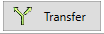
- Fill in details such as Quantity, Employee, Job and Notes as required. Ensure that the location being transferred to is filled in