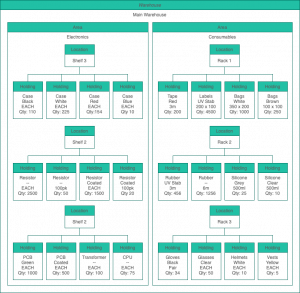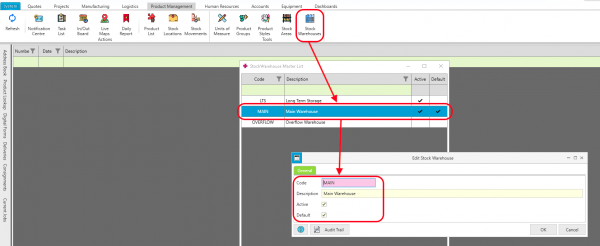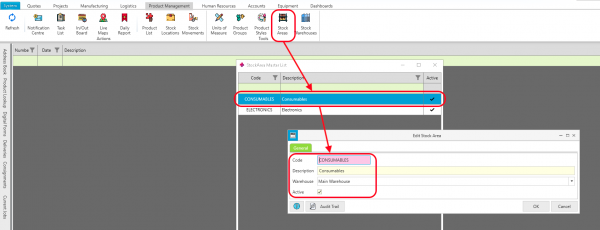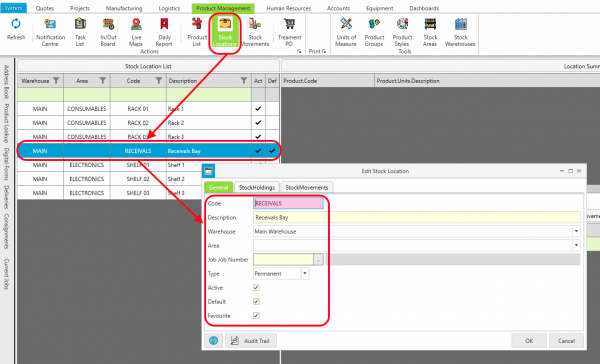Difference between revisions of "Stock Locations"
| (8 intermediate revisions by 2 users not shown) | |||
| Line 1: | Line 1: | ||
== Quick Links: == | |||
*[https://prs-software.com.au/wiki/index.php/Receiving_Stock Receiving Stock] | |||
* [https://prs-software.com.au/wiki/index.php/Issuing_Stock Issuing Stock] | |||
* [https://prs-software.com.au/wiki/index.php/Transfers Transfers] | |||
*[https://prs-software.com.au/wiki/index.php/Stocktakes Stocktakes] | |||
== Overview == | == Overview == | ||
[[File:Warehouses, Areas & Locations.png|thumb|Warehouses, Areas & Locations]] | |||
The PRS Stock warehousing system is built on the concept of stock holdings, which are groups of products of the same catalogue number, style, size, held in a particular location. Holdings within PRS are automatically created as products are received into the warehouse, and closed off once the products within that holding are issued from the warehouse. Holdings are grouped into Locations, which can in turn be grouped into Areas and Warehouses, allowing scalability of the system from a simple, single-location store to a distributed multi-warehouse network. | |||
* | |||
=== Warehouses === | |||
A Stock Warehouse is the largest grouping of stock items within PRS, and represents a group of Stock Areas, grouped by either physical location, purpose (or a combination of both). | |||
Like Areas and Locations, warehouses can be marked as either "Active" or "Inactive" - this allows for unused Warehouses to be hidden from view without losing history information. | |||
In addition, a warehouse can be marked as "Default" - to indicate that Purchase Order and Consignment items without a specific location will be received into this warehouse. | |||
The Master List of Stock Warehouses can be managed from "Products / [[Edit StockWarehouse|Stock Warehouses]]" in PRS Desktop: | |||
[[File:Edit warehouse.png|none|thumb|600x600px|Stock Warehouse Details]] | |||
=== Areas === | === Areas === | ||
A Stock Area represents a group of Stock Locations (shelves, racks, bins) in a particular location. | |||
Areas that are currently in use should be marked as "Active" - this allows the area to appear in the various lookup lists for locations and product lookups. Empty or unused areas should have this flag turned off to help manage large numbers of stock areas | |||
Stock Areas can be managed from "Products / [[Edit StockArea|Stock Areas]]" in PRS Desktop: | |||
[[File:Edit Stock Area.png|none|thumb|600x600px|Stock Area Details]] | |||
=== Locations === | === Locations === | ||
A Stock Location represents a single physical location holding one or more stock holdings. Generally, stock locations represent racks, shelves, bins or pallets that hold stock in a specific place within the warehouse. | |||
A stock location can be marked as either "permanent" or "temporary" location. Temporary locations (eg a pallet or shipping container) represent stock that is generally reserved for a specific job or task, and is automatically marked as "Inactive" of when the stock holdings contained in it are exhausted. By contrast, permanent stock locations (eg a shelf or a rack) exist over a long period of time, and remain active whether or not they actually have stock holdings. | |||
It is possible to change the Area and Warehouse (see below) of a stock location - this is done when temporary stock locations are moved from one physical location to another, or when the warehouse is reconfigured over time. By allowing the location to be moved (rather than being deleted and re-created), the historical record of item movement in and out of the location can be maintained, eliminating the possibility of data loss. | |||
A location can be marked as "Default" for its current Area and Warehouse - if this is the case, then products received into stock are by default moved into this location. This is useful when defining a "Receivals Bay" for incoming goods - the Purchase Order / Consignment can be quickly received into this location, and the individual items subsequently transferred to their final locations at a later time. | |||
Stock Locations can be managed from "Product Management / [[Edit StockLocation|Stock Locations]]" in PRS Desktop: | |||
[[File:Edit location.png|none|thumb|600x600px|Stock Location Details]] | |||
=== Holdings === | === Holdings === | ||
A Stock Holding is the smallest group of product items that can be held in stock, and is uniquely identified by the following values: | |||
* Stock Location | |||
*Product Code | |||
* Item Style | |||
* Unit Size | |||
* Job Number | |||
Holdings cannot be created or deleted directly, but are automatically maintained as stock movements are entered into the system, through one of the following actions: | |||
* Receiving a Purchase Order or Consignment Line | |||
* Completing a Requisition | |||
* Transferring Stock Items from one location to another | |||
* Changing the style of a stock item | |||
* Allocating or changing the job number associated with the stock items (reserved stock) | |||
* Issuing Items from stock to manufacturing | |||
* Adjusting stock errors during stocktake | |||
== PRS Desktop == | |||
== | == PRS Mobile == | ||
See also: | See also: | ||
Latest revision as of 08:04, 16 February 2023
Quick Links:[edit | edit source]
Overview[edit | edit source]
The PRS Stock warehousing system is built on the concept of stock holdings, which are groups of products of the same catalogue number, style, size, held in a particular location. Holdings within PRS are automatically created as products are received into the warehouse, and closed off once the products within that holding are issued from the warehouse. Holdings are grouped into Locations, which can in turn be grouped into Areas and Warehouses, allowing scalability of the system from a simple, single-location store to a distributed multi-warehouse network.
Warehouses[edit | edit source]
A Stock Warehouse is the largest grouping of stock items within PRS, and represents a group of Stock Areas, grouped by either physical location, purpose (or a combination of both).
Like Areas and Locations, warehouses can be marked as either "Active" or "Inactive" - this allows for unused Warehouses to be hidden from view without losing history information.
In addition, a warehouse can be marked as "Default" - to indicate that Purchase Order and Consignment items without a specific location will be received into this warehouse.
The Master List of Stock Warehouses can be managed from "Products / Stock Warehouses" in PRS Desktop:
Areas[edit | edit source]
A Stock Area represents a group of Stock Locations (shelves, racks, bins) in a particular location.
Areas that are currently in use should be marked as "Active" - this allows the area to appear in the various lookup lists for locations and product lookups. Empty or unused areas should have this flag turned off to help manage large numbers of stock areas
Stock Areas can be managed from "Products / Stock Areas" in PRS Desktop:
Locations[edit | edit source]
A Stock Location represents a single physical location holding one or more stock holdings. Generally, stock locations represent racks, shelves, bins or pallets that hold stock in a specific place within the warehouse.
A stock location can be marked as either "permanent" or "temporary" location. Temporary locations (eg a pallet or shipping container) represent stock that is generally reserved for a specific job or task, and is automatically marked as "Inactive" of when the stock holdings contained in it are exhausted. By contrast, permanent stock locations (eg a shelf or a rack) exist over a long period of time, and remain active whether or not they actually have stock holdings.
It is possible to change the Area and Warehouse (see below) of a stock location - this is done when temporary stock locations are moved from one physical location to another, or when the warehouse is reconfigured over time. By allowing the location to be moved (rather than being deleted and re-created), the historical record of item movement in and out of the location can be maintained, eliminating the possibility of data loss.
A location can be marked as "Default" for its current Area and Warehouse - if this is the case, then products received into stock are by default moved into this location. This is useful when defining a "Receivals Bay" for incoming goods - the Purchase Order / Consignment can be quickly received into this location, and the individual items subsequently transferred to their final locations at a later time.
Stock Locations can be managed from "Product Management / Stock Locations" in PRS Desktop:
Holdings[edit | edit source]
A Stock Holding is the smallest group of product items that can be held in stock, and is uniquely identified by the following values:
- Stock Location
- Product Code
- Item Style
- Unit Size
- Job Number
Holdings cannot be created or deleted directly, but are automatically maintained as stock movements are entered into the system, through one of the following actions:
- Receiving a Purchase Order or Consignment Line
- Completing a Requisition
- Transferring Stock Items from one location to another
- Changing the style of a stock item
- Allocating or changing the job number associated with the stock items (reserved stock)
- Issuing Items from stock to manufacturing
- Adjusting stock errors during stocktake
PRS Desktop[edit | edit source]
PRS Mobile[edit | edit source]
See also: