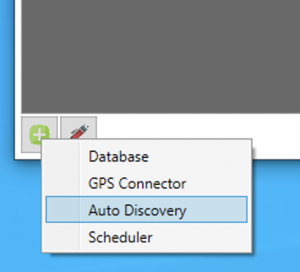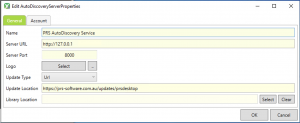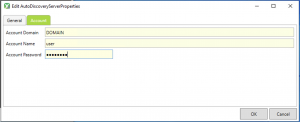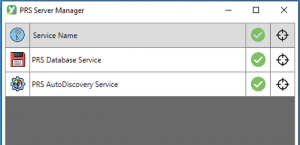AutoDiscovery Service
The PRS AutoDiscovery Service allows you to advertise the presence of a PRS Database across your network, and have client workstations automatically configure themselves to this database when first installed.
NOTE: Only one Auto Discovery Service per network is currently allowed. If you have two database service installed, only one will be available for automatic configuration - others must be manually configured.
To create an AutoDiscovery Service click the "Add Service" button at the bottom-right of the PRS Server Console, and select "Auto Discovery":
Configure the properties of the service using the window that appears:
- The "Name" field is the database name that will be provided to clients during the autodiscovery process
- The "Server URL" and "Port" should point to the IP address and port of the Database service - this will usually (but not necessarily always) the same machine - you may wish to provide an external address to allow mobile workstations to access the database from outside the office.
- Click "Select" on the "Logo" field to choose a splash screen logo that clients will display when starting up (this must be less than 32KB)
- If necessary, provide an alternative update path for for auto-update services on the client workstations
- The "Library Location" can provide an (optional) link to a general "Technical Library" that will appear as a button in the PRS Desktop
Like the Database Server, ensure that an account with service installation privileges is provided:
Once complete, click OK to save and install this service. Once it is installed, you can use the "Status" column to start and stop it in the same manner as the database service, as well as monitor auto-discovery activity by clicking the "View Console" column: