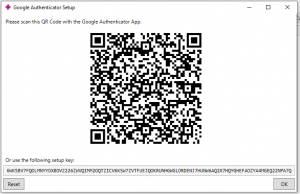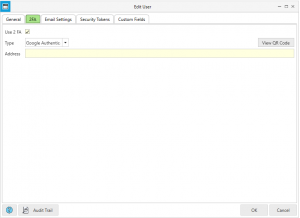Difference between revisions of "Setting Up Two-Factor Authentication"
Jump to navigation
Jump to search
(Created page with "1. Ensure you have the Security Token to Edit Users (see Security Tokens) 2. Click on Human Resources → User Accounts → Double click on the User to edit 2.1 Check "Use 2FA" 2.2 Select the type of Authenticator to use none|thumb 3. For Google Authenticator type, press "View QR Code" to generate the QR Code 3.1 Open Google Authenticator on your device and scan the QR Code frameless") |
(No difference)
|
Revision as of 09:05, 1 February 2023
1. Ensure you have the Security Token to Edit Users (see Security Tokens)
2. Click on Human Resources → User Accounts → Double click on the User to edit
2.1 Check "Use 2FA"
2.2 Select the type of Authenticator to use
3. For Google Authenticator type, press "View QR Code" to generate the QR Code
3.1 Open Google Authenticator on your device and scan the QR Code