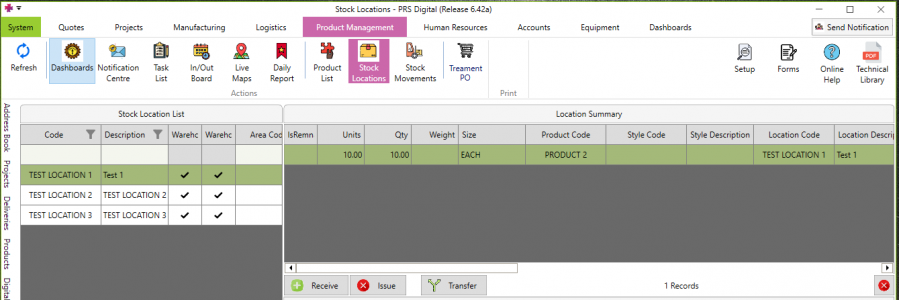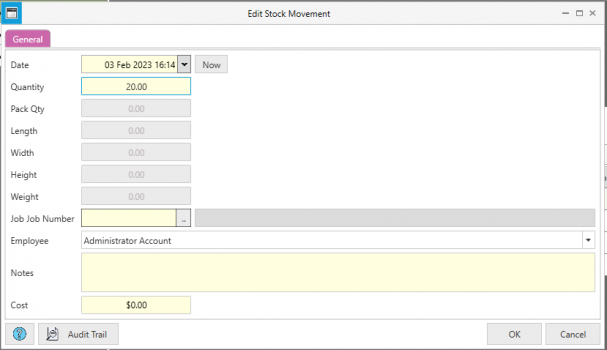Difference between revisions of "Receiving Stock"
Jump to navigation
Jump to search
| Line 12: | Line 12: | ||
* Choose a stock location to receive items to. The current holdings (stock) is displayed on the right hand side of the screen | * Choose a stock location to receive items to. The current holdings (stock) is displayed on the right hand side of the screen | ||
[[File:Stock locations.png|frameless| | [[File:Stock locations.png|frameless|899x899px]] | ||
* Click the green Receive button [[File:Receive button.png|frameless]] | * Click the green Receive button [[File:Receive button.png|frameless]] | ||
* Fill in details such as Quantity, Employee, Job and Notes as required and press OK. The transaction will now be reflected in Stock Movements | * Fill in details such as Quantity, Employee, Job and Notes as required and press OK. The transaction will now be reflected in Stock Movements | ||
[[File:Issue stock.png|frameless| | [[File:Issue stock.png|frameless|607x607px]] | ||
==== Mobile ==== | ==== Mobile ==== | ||
Revision as of 09:06, 3 February 2023
Overview
There are two main ways to receive stock on PRS
- Receiving directly to a Stock Location
- Receiving a Purchase Order
Receiving Directly to a Location
Desktop
- Navigate to Product Management → Stock Locations
- Choose a stock location to receive items to. The current holdings (stock) is displayed on the right hand side of the screen
- Click the green Receive button
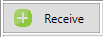
- Fill in details such as Quantity, Employee, Job and Notes as required and press OK. The transaction will now be reflected in Stock Movements